Bringing the VueJS devtools into our Electron application to help debug. This post assumes you have followed along with my previous post.
Installation
Vue Devtools provides a non-browser specific version of their devtools that they call standalone.
You can install the package globally:
npm install -g @vue/devtools@beta
# Or with yarn
yarn global add @vue/devtools@betaOr within your project as a dependency:
npm install --save-dev @vue/devtools@beta
# Or with yarn
yarn add -D @vue/devtools@betaBecause our application is using Vue 3, we must us version 6 beta of the devtools according to this issue
Using the VueJS devtools globally
Once installed globally, you can now run the command vue-devtools on your command line.
This will spawn an instance of the devtools within its own window.
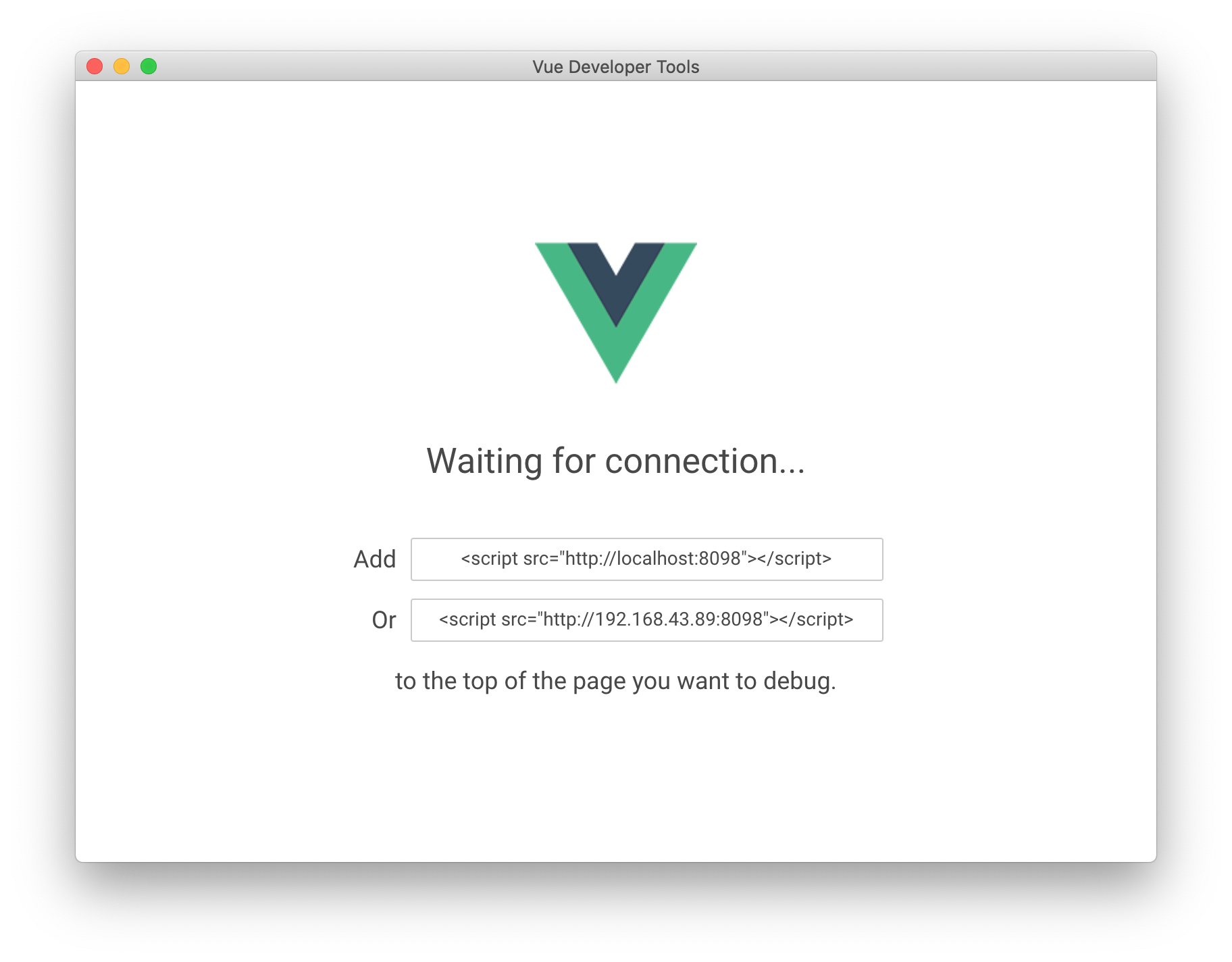
Now, add the following to the <head> section of your applications HTML file:
<script src="http://localhost:8098"></script>If you want to debug your application remotely, use the following code snippet instead:
<script>
window.__VUE_DEVTOOLS_HOST__ = '<your-local-ip>' // default: localhost
window.__VUE_DEVTOOLS_PORT__ = '<devtools-port>' // default: 8098
</script>
<script src="http://<your-local-ip>:8098"></script>Don't forget to remove this code before deploying to production!
Once your application has the appropriate script tag within its HTML, run it without killing the terminal that is running vue-devtools.
In our case,
npm run devRunning the Vue Devtools as a dependency
Within your project directory, run the following command should spawn the devtools:
./node_modules/.bin/vue-devtoolsFor convenience sake and ease-of-use, I moved the ./node_modules/.bin/vue-devtools command into my package.json scripts:
"devtools": "./node_modules/.bin/vue-devtools"When using the devtools as a local dependency, we do not need the script tag within our <head>
Remove this code snippet if you added it earlier:
<script src="http://localhost:8098"></script>You should be all setup now. If you need additional help, check out their documentation or their github repo documentation.
Hope you enjoyed.